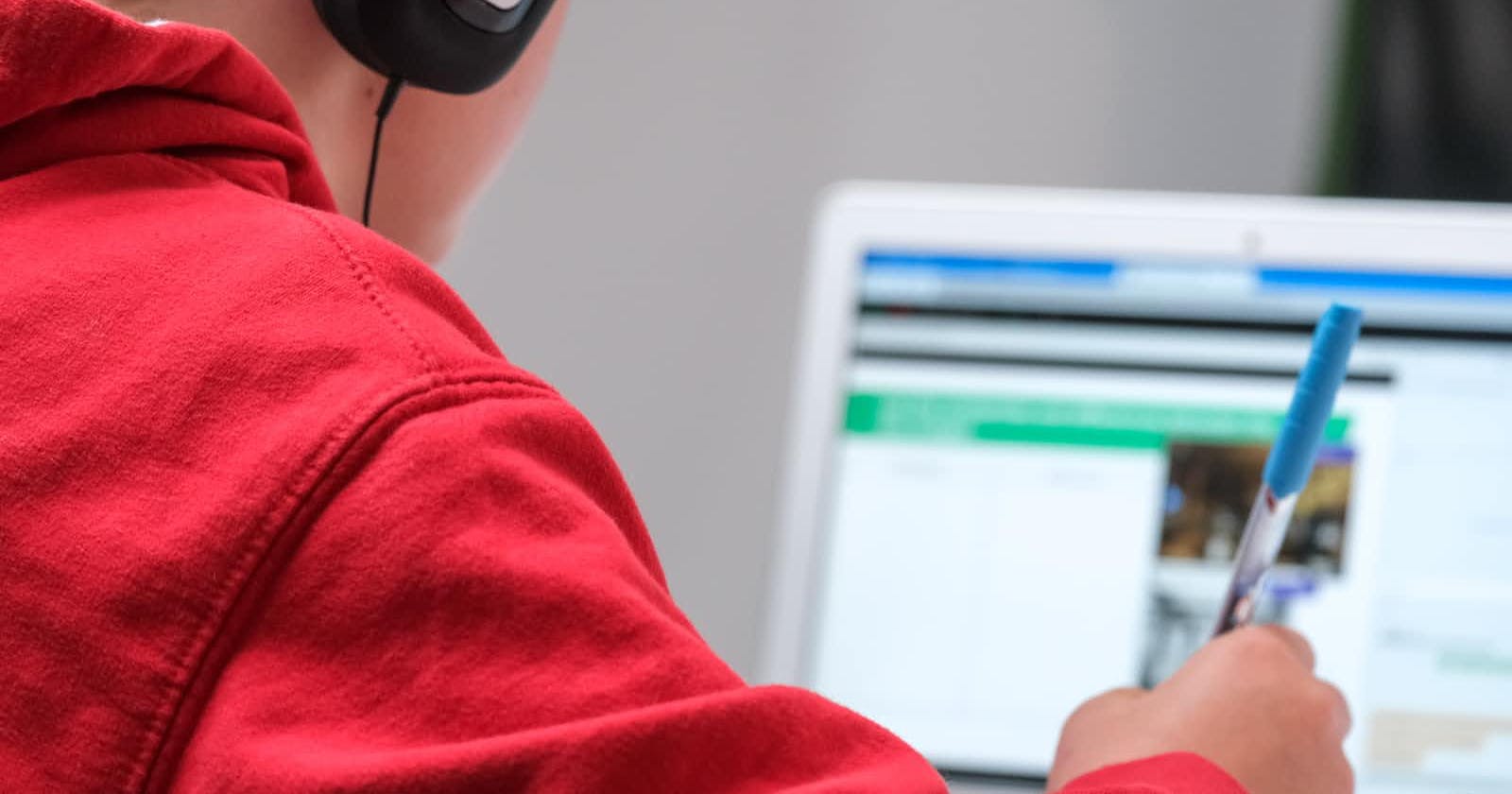What is web accessibility?
Web accessibility refers to the practice of designing and developing websites that are usable and accessible to people with disabilities, including those who have visual, auditory, motor, or cognitive impairments. The goal of web accessibility is to ensure that everyone, regardless of their abilities or disabilities, can access and use the information and functionality provided by a website.
How can you increase accessibility as a front-end developer?
Accessible heading structure
Use the correct heading level to represent the hierarchy of information on the page. For example, the main title should be a level 1 heading (H1), with subheadings as level 2 (H2), and so on.
Avoid skipping heading levels, such as going from H1 to H3. This can create confusion for screen reader users who rely on the heading structure to navigate the page.
Use CSS to style headings: Use CSS (Cascading Style Sheets) to control the visual presentation of headings, rather than relying on font size or other visual cues. This helps to ensure that the heading structure is consistent across different devices and platforms.
Images should have a text alternative
It's important to provide a text alternative for images to ensure that users who are visually impaired or who use assistive technology, such as screen readers, can understand the content of the image. A text alternative, also known as 'alt' text, is a description of the image that is read aloud by screen readers or displayed in place of the image for users who cannot see it.
Alt text should describe the content and purpose of the image clearly and concisely. Use keywords that convey the meaning and context of the image.
for example:-
<img src="brownies.jpg" alt="Chocolate Brownies with Strawberries on Top"/>
Take care of the Font
Small font sizes are generally harder to read and can be impossible for users with low vision. For accessibility purposes, it's best to set the font size relative to the user's default font size (and not fixed).
Make sure the font size should not be smaller than 9px or xx-small.
If the font size cannot be increased, provide a text alternative for the content, such as a transcript or summary, for users who may have difficulty reading the small text
Increase line spacing
Increasing the line spacing, or the amount of space between lines of text, can make the text easier to read, especially for those with visual impairments.
A minimum line spacing of 1.5 is recommended.
Take care of the role attribute
Roles make it easier for assistive technology users to identify user interface elements and navigate the page. Examples of widget roles are
button, checkboxandprogressbar.Roles are defined in the Accessible Rich Internet Applications (ARIA) specification, which provides a set of attributes that can be added to HTML elements to indicate their role and other accessibility-related information.
Non-standard or misspelled ARIA attributes will not deliver the intended user experience and may even break the usability of the page.
Code Examples: -
Assigning the role "button" to a link:
<a href="#" role="button">Click here</a>Assigning the role "checkbox" to a checkbox input field:
<label><input type="checkbox" name="terms" value="1" role="checkbox" aria-checked="false"> I agree to the terms and conditions</label>
Captions and transcripts for audio and video content
Captions and transcripts should accurately reflect the audio content of the video or audio file, including any spoken dialogue, sound effects, and music. Captions should also include speaker identification and should be synchronized with the audio content.
Captions and transcripts should be easily accessible to users, either by embedding them directly in the video player or by providing a link to a separate transcript file. Transcripts can also be provided as a separate document, such as a PDF or Word file.
React offers several libraries that provide support for captions and transcripts, including React Player, Video.js, React Audio Player, and Plyr. By using these libraries, you can easily add captions and transcripts to your audio and video content in your React application, making it more accessible to all users.
Tools for checking the accessibility score
- There are several tools available for checking the accessibility score of a website or digital content, including Google Lighthouse, Siteimprove, Axe, SortSite, and Accessibility Insights. These tools can help identify accessibility issues and provide guidance on how to fix them, making your content more accessible for all users.
Note:- As a frontend developer some things like Color contrast, typography, Navigation and layout comes in Design considerations that we cannot take care of, there are certain aspects of accessibility that require specialized knowledge and expertise beyond what we developers may have. So a collaboration between developers, designers, content creators, and accessibility experts is necessary to create truly accessible digital products.